In my role as a Marketing Specialist I talk about attracting the right people to your business so that you can convert them into repeat customers. In fact, just yesterday at the York Meet Up run by Tailormade Conferences I was talking about how important it is to get the right message to the right people as part of your marketing strategy. We talked about the different ways you could segment your customers and talk to them differently based on their interests or demographics. So, I was pretty pleased when I discovered this new Facebook feature to optimise your audience for Facebook page posts.
Choose the Preferred Audience for Your Posts
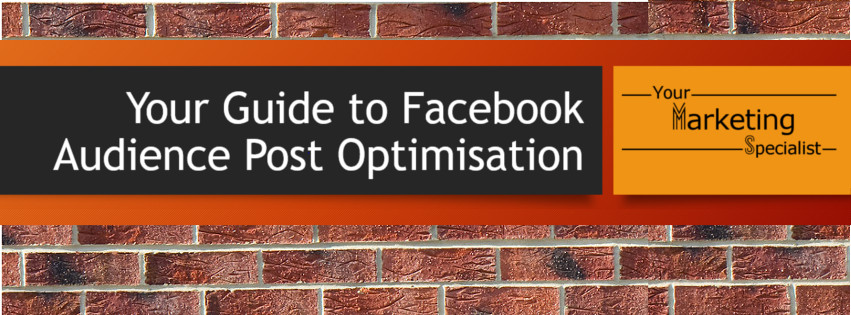
Yes you read that correctly, you can now select audience preferences for your posts - not just for paid ads. When you have the audience post optimisation settings activated you will be able to choose who you would prefer to see your posts based on their interests and demographic criteria. The options you will see are similar to those available when boosting a post. You can select a minimum and maximum age range, gender, locations to include or exclude and up to 16 interests.
This is really useful for one of my clients, a spice company in Canada who also operate in the UK. They can use the audience preference setting to optimise the reach for posts with prices in pounds for the UK and dollar pricing in Canada. They can tailor their language not just to each country but also to different regions. Not only are there French speaking regions in Canada but they might want to go one step further to make the most of regional differences in the UK - like whether you are using cooking spices for tea or dinner (but let’s not argue about that here). They can also target posts to people who are based near local stockists.
Now Facebook doesn’t promise to show your post to these people but it will take your preferences into consideration in the news feed algorithm so that people matching your criteria are more likely to see your post in their news feed.
Audience Post Optimisation
A Few things to remember
● Whatever audience preferences you select this only applies to people who already like your page. You are using these settings to segment your followers not to reach new fans. For that you will still need to use sponsored posts.
● If you boost a post which already has audience preferences defined you might want to make sure you apply the same criteria to your ad audience as the settings don’t always carry over.
● Remember that anyone visiting your page will be able to see all your posts, regardless of which audience they belong to. So a Canadian visiting the page will also be able to see all the posts including those aimed at the UK market.
● And just because the settings are available doesn’t mean you have to use them. Audience optimisation is optional and appears as a small icon in your status update next to check in and tag products options on a desktop/laptop. (Currently unavailable on mobile.)
How to Change Your Audience Settings
If you create a new Facebook page you will be asked if you want to activate this option during the page set up process.
But if you already have a page you will need to go and turn this feature on in your settings. This quick video (less than 4 minutes) shows you how. (Or keep reading if you prefer written instructions)
1. Go to your page settings in the top right hand corner of your page.
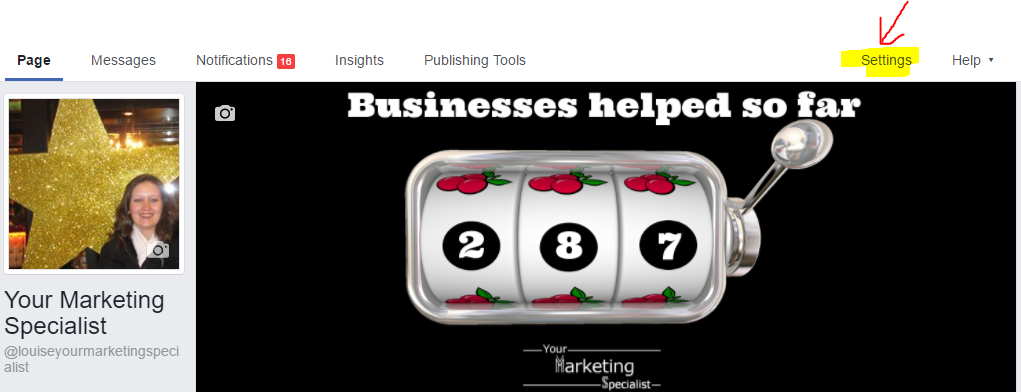
2. On the general settings tab look for the Audience Optimisation for Posts setting, it’s 4th down from the top.
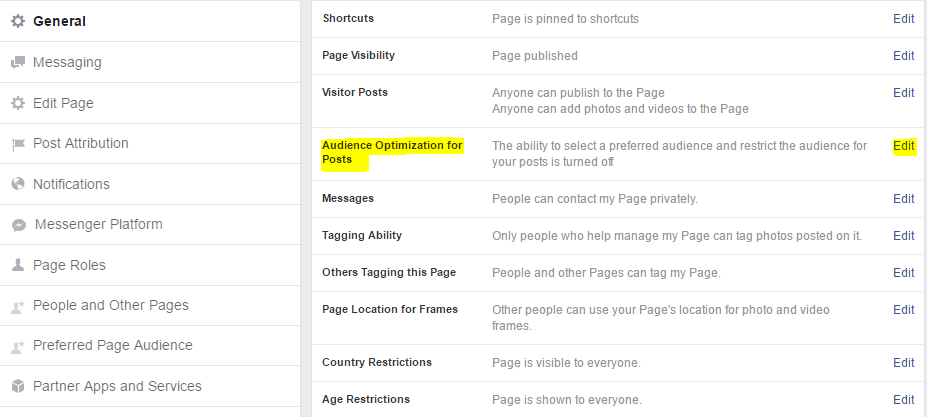
3 Click on edit, tick the checkbox and save.
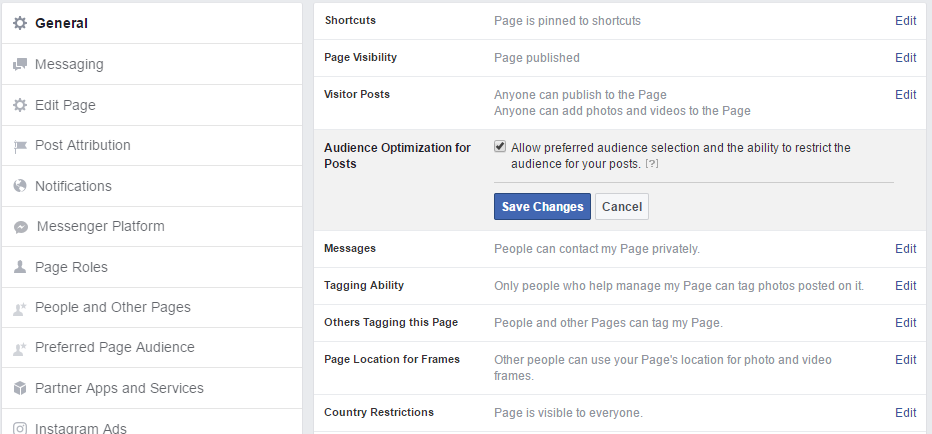
With these settings saved you will now see the map/target icon when you write a status update. It appears next to the check in and tag products options. When you select preferred audience, you’ll see the following audience options to choose interests. And on the second tab titled Audience Restrictions you can further define your audience preferences with a minimum and maximum age and gender. You can also include people in certain locations or change the option to exclude locations.
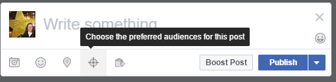
When you select preferred audience, you’ll see the following audience options to choose interests. And on the second tab titled Audience Restrictions you can further define your audience preferences with a minimum and maximum age and gender. You can also include people in certain locations or change the option to exclude locations.
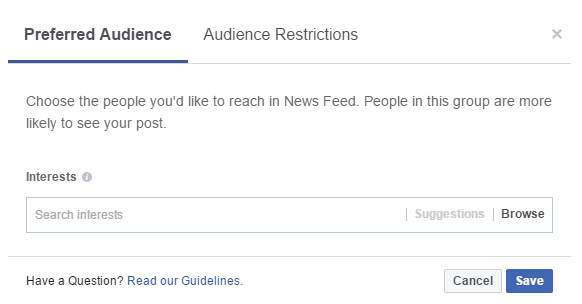
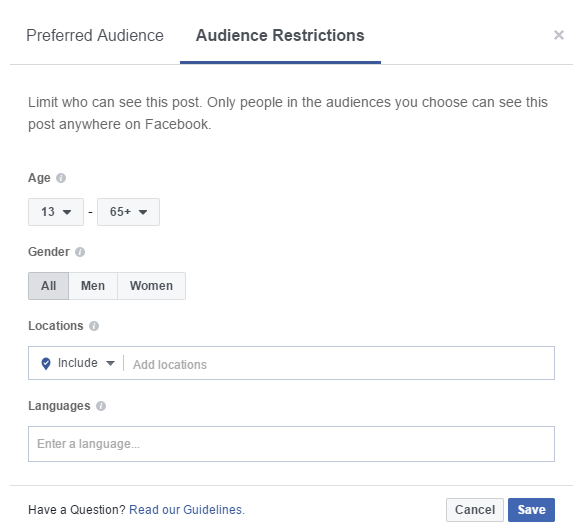
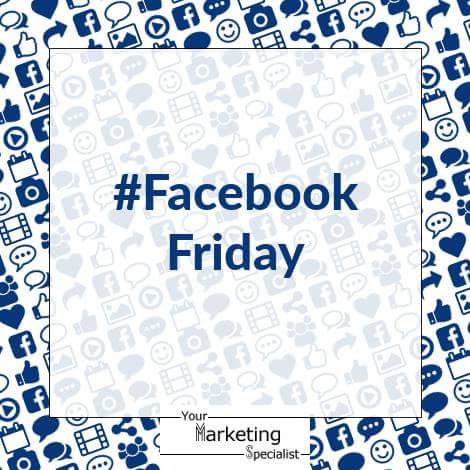
If you found this information useful then come on over to Your Marketing Lounge on Facebook. Every Friday we share Facebook news, tips and trainings like these.

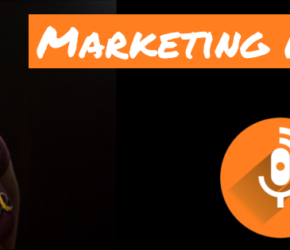
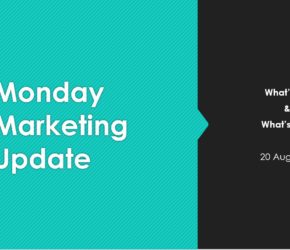
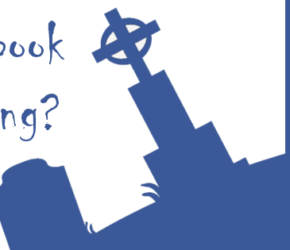
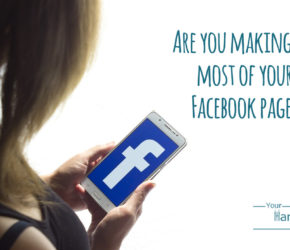
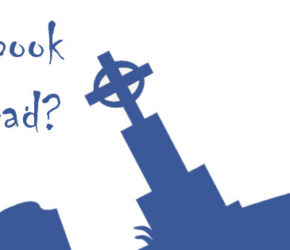
Im saving this to read and follow in detail later. Fantastic post!
I think I knew about this but hadn’t really considered how I might use it before. Thanks for the prompt to properly consider it!
Ahh, this is so helpful! Thank you for putting it together for novices like me, I’ll be referring back to it often.
Very useful tips and simply explained, thank you!